Quickstart
Getting access to Binubuo
All requests or actions against Binubuo requires you to have a Binubuo API key for access. For both the REST API and the clients, there are a number of different ways you can get a key. You can choose to get started using a temporary key. In this case, you don't need to enter any key when start the client and with a temporary key, you get instant access to all the generators and to both run and create datasets. The limitations of the temporary key, is that it is only active for 24 hours, and any settings or custom created datasets are removed as well when the key expires.
For continuous access and for settings and custom datasets to be available all the time, you can go to the Binubuo website and create an account. You can choose a Free account or you can choose a paid account. You can see the different limits and features available for the account types on the pricing page.
Finally, you can also choose to use RapidAPI for access. If you already have an account on RapidAPI, all you need to do is to subscribe to the Binubuo API.
Creating and using a Binubuo account for access
The best and most comprehensive way of using Binubuo is to create an account here on the binubuo website (click here to create an account). Once you have created an account you can go to the settings page and copy your API key to client code, and you are ready to start.
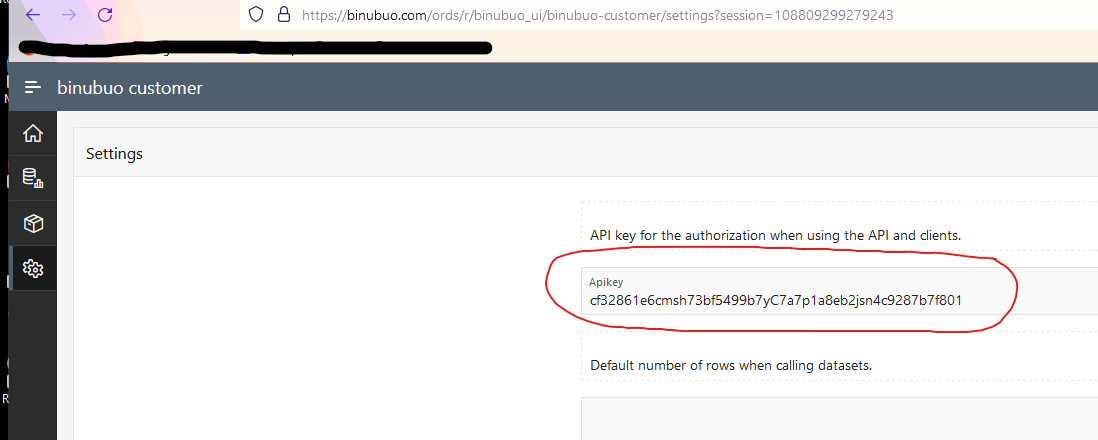
Using temporary keys for access
To utilise temporary keys, there are 2 ways. You can get a temporary key to use directly in your REST calls, right here on this site. Simply click "Create Temporary Key" link under the "Resources" menu point above:
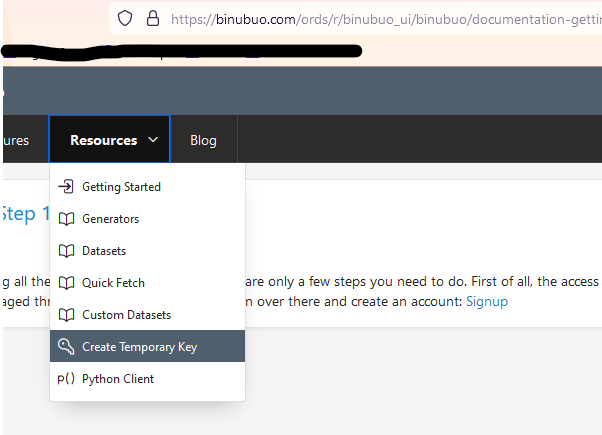
or you can simply start any of the clients and start fetching data. When you do not set a real API key the client will fetch a temporary key for you automatically and use that. Below is an example of using the Python Client:
import binubuo
b = binubuo()
b.generate('computer', 'email')
Using RapidAPI for access
If you already have an account with RapidAPI you can use the same account to access Binubuo. Simply subscribe to the Binubuo API here: https://rapidapi.com/codemonth/api/binubuo/pricing and then use the API like you would any of your existing RapidAPI's. For this type of account you use the RapidAPI endpoints to access data.
Installing the Clients
Accessing Data
With the key and potential client setup and ready, you can start fetching your synthetic/mocked data.
Using the REST endpoints directly
Here are a few examples of calling the REST endpoints directly to get your synthetic/mocked data.
Calling a generator using curl
curl -H @{"x-binubuo-key" = "cf32861e6cmsh73bf549967yC7a7p1a8eb2jsn4c9287b7f801"} -Method GET 'https://binubuo.com/api/generator/computer/password'
Calling a dataset using curl
curl -H @{"x-binubuo-key" = "cf32861e6cmsh73bf549967yC7a7p1a8eb2jsn4c9287b7f801"} -Method GET 'https://binubuo.com/api/data/standard/computer/user_list?rows=5'
For information about Binubuo clients:
For more information about what API endpoints are available and how to use them, please see the documentation:
Creating custom datasets
Creating a very basic dataset using curl
For more information about creating custom datasets please see the documentation: